The lock file itself is simply a text file with your name in it, in the same folder as the design and with the same name however it has a Tilde ~ in front of it.
This file is both a hidden and a system file so you will need to enable both of these within Windows Explorer to be able to find the file and delete it to restore access.
To do this, open Windows Explorer, From the Tools menu select "Folder Options" where you can then select "Show hidden files, folders and drives" and deselect "Hide protected operating system files (recommended)".
If you are unsure who caused the file to be locked in the first place, just look at the file in Notepad and it tells you who it was locked to.
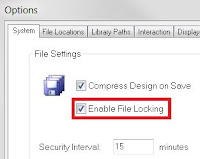 Another way of accessing the file, is to turn off file locking in the CADSTAR Options, however this is not advised when working over a network if it is possible that someone else using CADSTAR can open your design file too.
Another way of accessing the file, is to turn off file locking in the CADSTAR Options, however this is not advised when working over a network if it is possible that someone else using CADSTAR can open your design file too. 
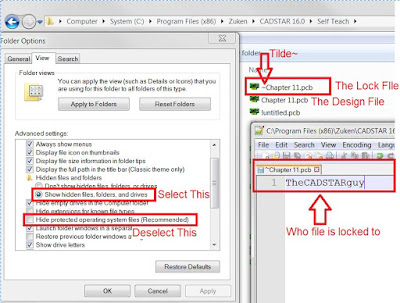
0 comments:
Post a Comment