Well you can, it does not need any external programs, OLE or version control software - you can do it all within CADSTAR using various attributes in the libraries.
For example, if on your symbols you want to record:
Who created it, when it was created, when and why it was modified etc
Then first decide what attributes you want, what content they are likely to have and when and how you want to extract this information. Note them down so you know what they are for and when to use them.
What you then need to do is add these attributes to your symbols, to do this you first have to create the attribute names.
You can create these attributes in your symbol library and then modify existing symbols but to me the best place to create them is in your symbol template.
From the menu "File\New\Schematic Symbol" - choose your Default template.
Then in "Settings\Attribute Names" choose "Add", type in the name and choose the usage of "Symbol Definition" on "All Design Types".
 |
| Adding the attribute name. |
Now, whenever you create a new symbol you will automatically have the attribute fields available to you, then after you have saved a symbol into the library using this template, when you edit an existing symbol you will have them available to fill in.
To test this, start a new symbol - add terminals/outlines to it and then use "Library\Schematic Symbols" and "Save Symbol" and name the symbol as normal, but before you complete the save select the Attributes tab at the top of the symbol properties dialogue.
If you select the Attribute Of: "Symbol Definition" at the bottom left then it will display all the attribute fields ready to fill in. Populate them as required:
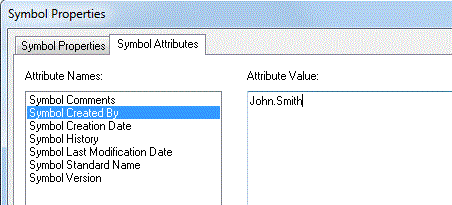 |
| Symbol Properties - Symbol Attributes tab |
Not to forget that you can add multiple lines so you have a field for comments, history, modification details etc. Also that for the very first one if an attribute has no content then it is not saved in the library.
Do similar for your Component library - these are also attributes of Symbol Definition and All Design Types and should be added to your component template file in the same way.
I have chosen to precede all schematic symbol attribute names with "Symbol", and in the same attribute types in the component library they are preceded by "Component" so that I can differentiate between the various fields.
Test populate a few symbol and components with records and then you can see how you can extract this information.
Within a schematic that has some of these symbols in, use Actions\Attribute Editor and then have a look on the symbol definition tab. Here you will see the attributes that you have populated. (Similar for components in the PCB.)
OK that's nice - you can view them in a design but how about getting a report with them in?
 |
| Selecting the attribute element. |
For the schematic create a "For each symbol" loop, add the usual items
like "Name" etc and to obtain the attribute information use the element
"Attribute\Attribute Text" and the attributes names will be available
as "Symdef attribute".
Here are the details of an example schematic report:
For Each Symbol (Symbol) Sorted by Name
Symbol.Name
Symbol.Symbol Created By.Text
Symbol.Symbol Creation Date.Text
Symbol.Symbol Last Modification Date.Text
Symbol.Symbol Version.Text
Next
This gives me a report with the data held by the symbols, it can be adjusted to suit and used for whatever purpose.
You can also do similar in the PCB by using a "for each component" report.
What if you modify the symbol yet want to keep a copy of the old one?
This you cannot do unless you rename it - but them why on earth would you want to keep it in your working library (an easy way for an error to occur). If you really need to keep old versions then simply open them, use File\Save As and save it using a naming convention that identifies the version etc.
Then either delete it from the library - or save your new version overwriting the previous version.
Using version control attributes on parts:
Then we come to parts, these too can be given attributes that can be used for version control - named like part created by, part checked by, part approved by and so on.
Perhaps make them using attribute names that are set as parts library usage, with this the attribute can be seen in the attribute editor on the part definitions tab but will not clutter your user attributes section in the colours setup and they cannot be seen in the schematic.
You can of course extract them using the report generator using a "for each part" report.
This is manual record keeping - not automatic.
Of course - these records will only be as good as the people keeping them, if you do not enter the changes when you create/modify a symbol then you will not be able to find out what/why later on.
There is nothing automatic about this process, you will still need to use the CADSTAR version control to ensure that you have the latest versions in your designs and cannot make any changes based on this information.
I have a sample setup with example CS14 attributes in that I will make available once I have had time to tidy them up.
If this works for you please leave a comment, if not also leave a comment and tell me why or if your struggling and want some advice - leave a comment. (hey - just comment.)

0 comments:
Post a Comment